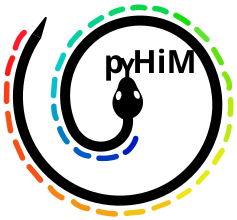Running cellpose to create 3D masks for pyHiM#
For the 3D mask segmentation, pyHiM use by default a stardist model. Follow this tutorial if you want to segment your masks with cellpose.
Installation#
First, download the mask_cellpose.py script.
full instructions: GitHub page of cellpose
conda create --name cellpose python=3.8
conda activate cellpose
python -m pip install cellpose
python -m pip install cellpose[gui]
requirements#
Before performing the segmentation, you need to apply project & register_global routines inside the folder containing the images of your masks:
conda activate pyHiM
pyhim -C project,register_global
Cellpose script for pyHiM#
To segment your masks with cellpose in the pyHiM context, you need to run the mask_cellpose.py script to:
Register your image with the
register_globalshift values.Segment with cellpose.
Save segmented masks in the good path and
NPYformat.
Default segmentation#
The parameters are set by default. They were optimized for late embryos but also seem to work well for tissues.
Run this command inside the folder containing the masks with the path of your downloaded script:
conda activate cellpose
python3 <path/to/>mask_cellpose.py --input <your_mask_name.tif>
The script produce an NPY file inside the folder segmentedObjects/data/.
Note
segmentedObjects is the default value of the mask_3d_folder parameter.
Personalized segmentation#
If you need to optimize new parameters, run the cellpose GUI and note your configuration:
conda activate cellpose
$ cellpose
Cellpose parameters can be changed by providing them as arguments to mask_cellpose.py:
--cellprob CELLPROB cellprob threshold. Default = -8.
--flow FLOW flow threshold. Default = 10.
--stitch STITCH stitch threshold. Default = 0.1.
--diam DIAM diameter. Default = 50.
--model MODEL pretrained_model to use for running. Default: “cyto”.
Example:
mask_cellpose.py --input scan_001_DAPI_006_ROI_converted_decon_ch00.tif --cellprob -8 --flow 10 --stitch 0.1 --diam 50
CPU or GPU ?#
The default mode use the CPU (slower but does not need a GPU!). The GPU mode can be call by the API or the CLI. The API works faster but sometimes crashes in small computers with not much memory. The CLI is more robust to memory requirements.
CPU#
mask_cellpose.py --input <your_mask_name.tif>
GPU via API#
mask_cellpose.py --input <your_mask_name.tif> --gpu
GPU via CLI#
mask_cellpose.py --input <your_mask_name.tif> --gpu --cli
Continue pyHiM analysis until tracing#
After, go back to the pyHiM conda environment and you can run the next routines like this:
conda activate pyHiM
pyhim -C register_local,localize_3d,filter_localizations,register_localizations,build_traces,build_matrix